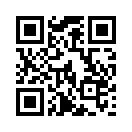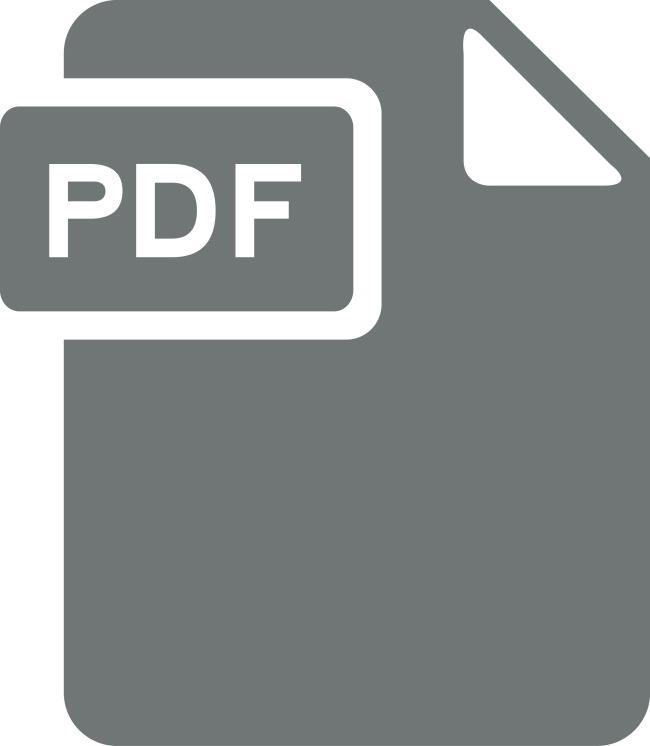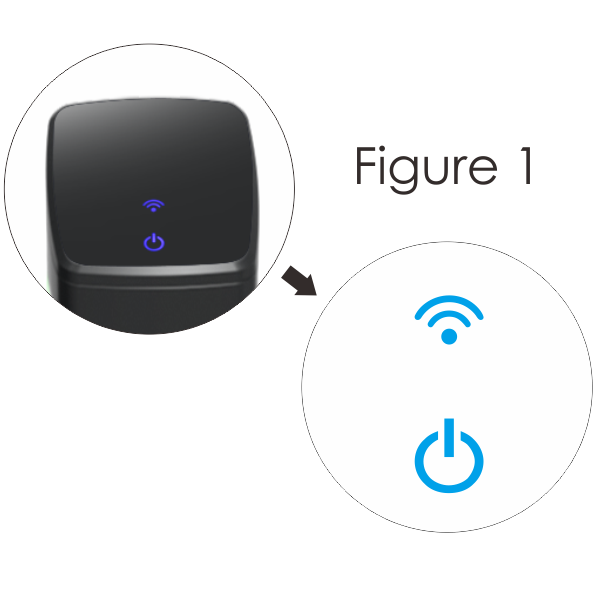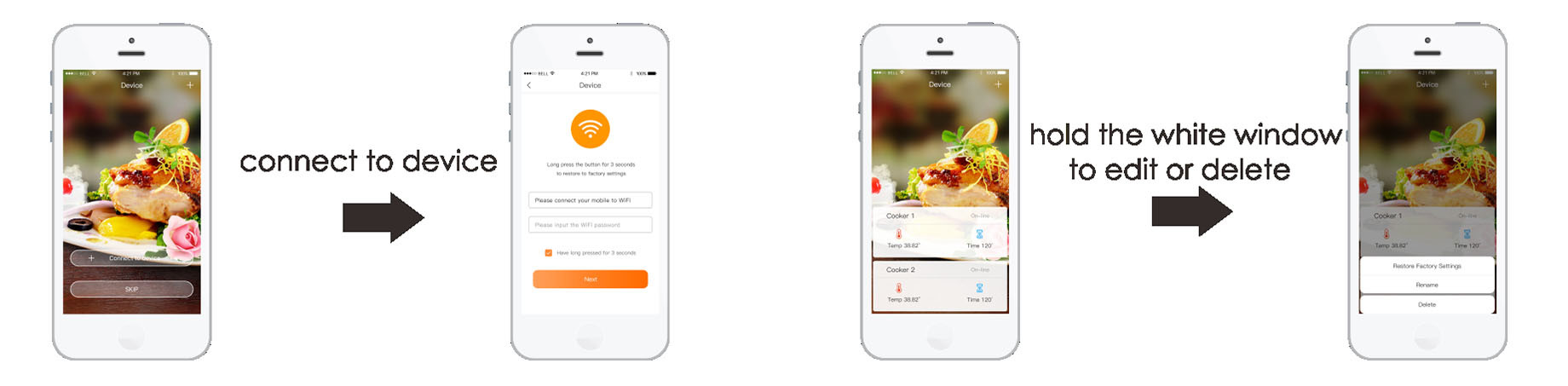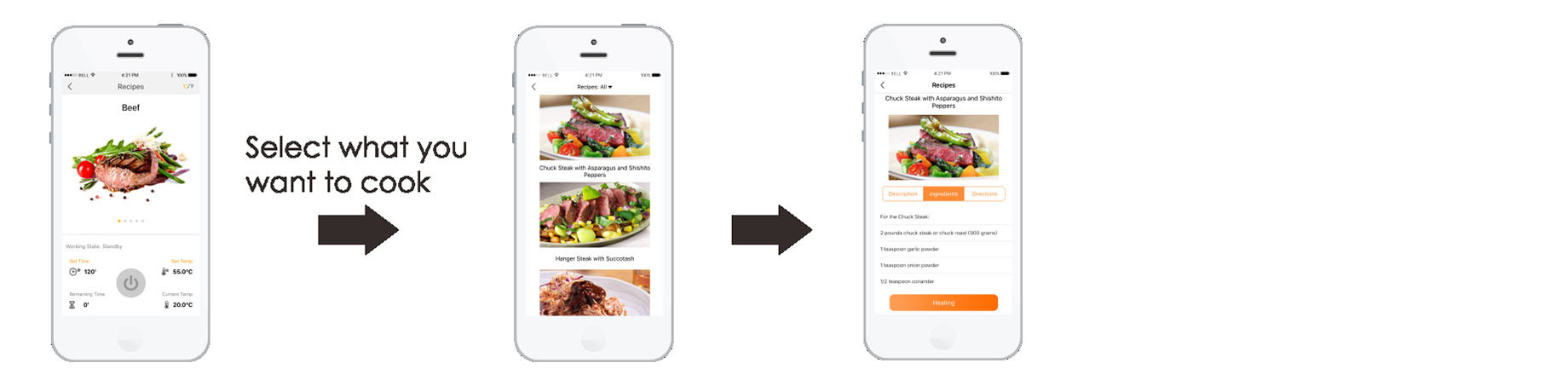Dissna Sous Vide Cooker
With your Sous Vide Cooker, you will be able to prepare simple, perfectly cooked meals using time and temperature controls on either on the Sous Vide Cooker touch screen or, remotely, on the Sous Vide Cooker smart phone app.
Find your free Sous Vide Cook Pro app by searching on iOS and Android.
* This app is compatible with Sous Vide WiFi models only *

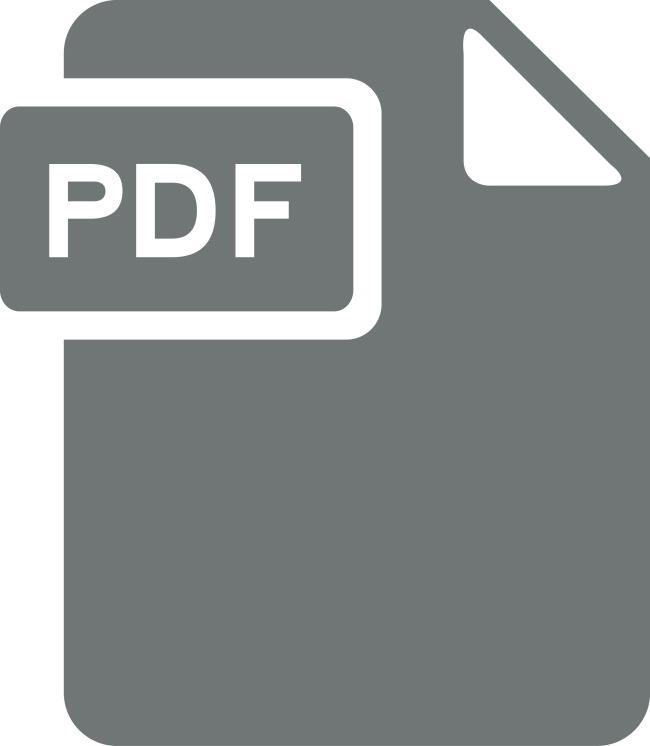



Sous Vide Cooker smart phone app instructions: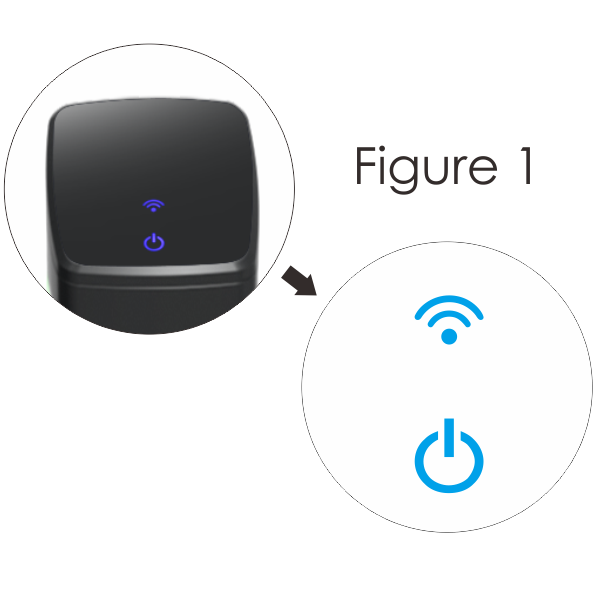
1. Connect the Sous Vide Cooker to a power source.
2. Click the Sous Vide Cooker app icon on your smart phone.
3. Tap "connect device" or the "+" in the upper right hand corner.
4. Input Wi-Fi name and password.
5. Press the Wi-Fi icon ⑦ on the Sous Vide Cooker's screen for 3 seconds until the Sous Vide Cooker beeps and click “next” on the app, the Wi-Fi icon ⑦ will stop flashing and stay lit when the connection issuccessful.
6. Tap in the white box atthe bottom of the screen.
APP Functional Demonstration:
Hold the white window at the bottom of the APP screen until a pop up screen appears. You can edit or delete the device information. When you reset the WiFi connection you need to repeat the 2 step.Make the device look for the network again. And then hold the white window and delete it. And connect to the Wi-Fi network again.
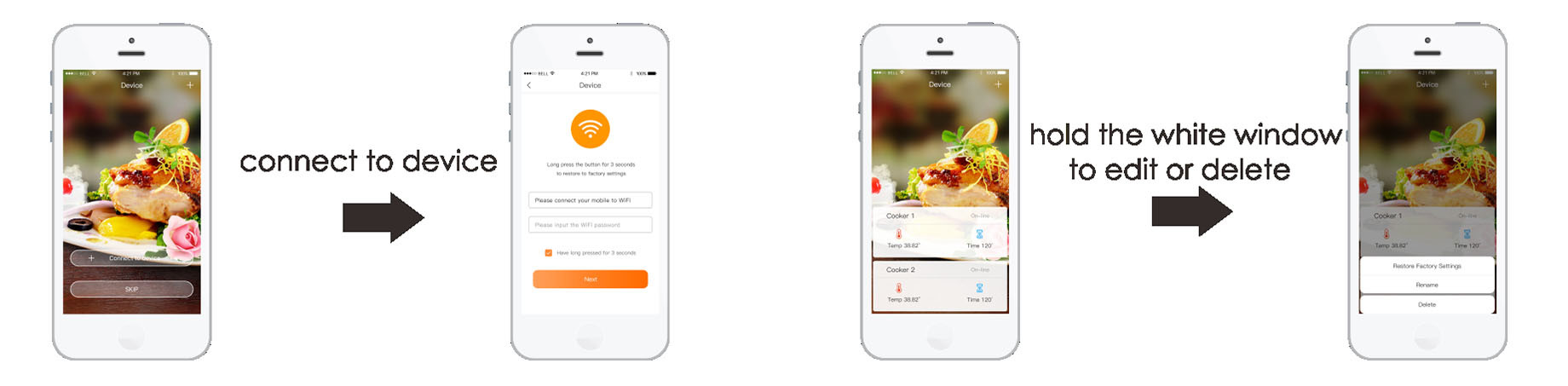
· Click the white window to enter food catalogue and operation area.
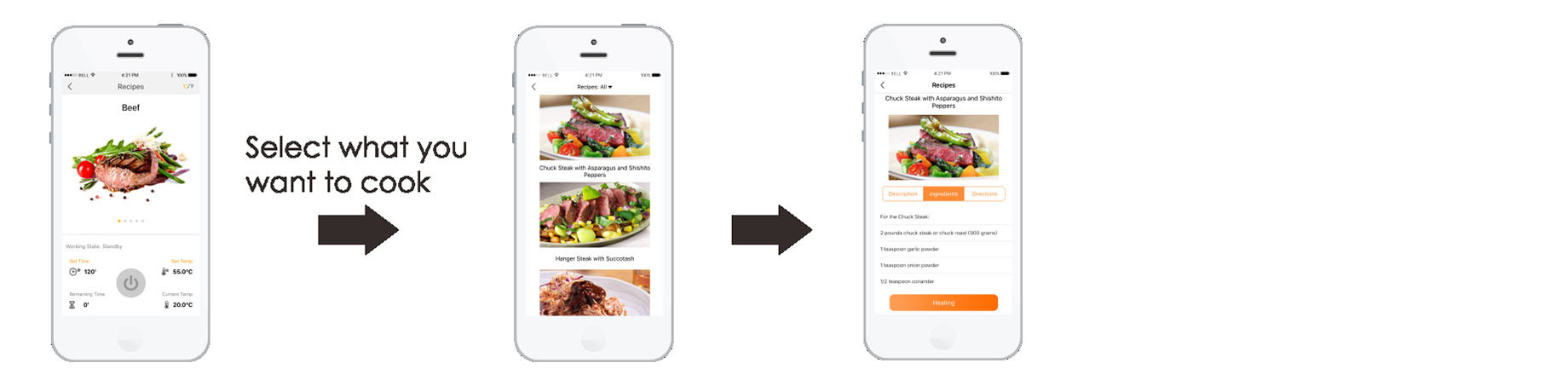
7. Swipe the screen forvarious recipes (pork, beef, poultry, fish, eggs). Select a recipe by tapping on a respective photo.
8. Tap "heating" at the bottom of the screen of the selected recipe.
9. Tap the start button ( ) to start the cooking process.
) to start the cooking process.
10. To change the temperature setting or the time setting, tap "set time" and/or "settemp", respectively, at the bottom of the page. Time settings and temperature settings can be adjusted on scroll menu.
11. When the cooking time has been reached, the phone will beep and the indicator light ⑫ on the Sous Vide Cooker will turn Red . The programmed temperature will be maintained until the Sous Vide Cooker is turned off or the temperature setting is changed.
12. Swich from C/F by clicking on the upper right of the App.
If the Wi-Fi connection fails ("Wi-Fi failed" on the APP screen):
Make sure:
1. The Wi-Fi network name and password are correct.
2. The Wi-Fi network name and password are in English letters and numbers.
3. The Wi-Fi network name and password donot exceed 32 characters.
4. The Wi-Fi router frequency is 2.4GHz.
5. The SOUS VIDE is close enough to the router to receive a signal.
Toconnect to the Wi-Fi network:
1. On the SOUS VIDE screen, press the Wi-Fi icon; at the sound of a beep, it is ready to connect.
2. On the phone APP screen connect to the Wi-Fi network.
3. If the connection is successful, the Wi-Fi logo on the APP screen will stay lit.
Do not:
1. Try to connect to the Wi-Fi network if the SOUS VIDE is in cooking mode.
2. Use a commercial router that needs adouble proof connection.
3. Try to connect to a network with multiple cells phones or multiple routers.
4. Try to connect to a router if the number of connections to that router is exceeded.
Toreset the Wi-Fi connection:
1. The Wi-Fi connection needs to be reset if the Wi-Fi network name has changed or if the password has changed.
2. Hold the white window at the bottom ofthe APP screen until a pop up screen appears.
3. On the pop up screen, choose "delete" or "Connect to device" to search for a new router.